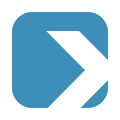Short Cuts
TIVITY Navigator
Der Shortcut „Strg + Shift + j“ öffnet ein Fenster, welches Ihnen die schnelle Navigation zwischen verschiedenen Apps der TIVITY Plattform ermöglicht.

Shortcuts
Unsere Plattform unterstützt zahlreiche Tastenkürzel (Shortcuts). Hier finden sie eine Liste aller Shortcuts (die gleiche Liste finden Sie auch auf unserer Plattform indem Sie auf das Fragezeichen in der rechten oberen Ecke klicken):
| Global shortcuts | |
| Ctrl+Shift+Left | Move focus to the next left page |
| Ctrl+Shift+Right | Move focus to the next right page |
| Ctrl+Shift+H | Open the global activity stream |
| Ctrl+Shift+F | Focus on the global search input field |
| Ctrl+Shift+C | Open the global create button |
| Ctrl+Shift+J | Open the Jump-To overlay |
| Ctrl+Shift+[1-9] | Expand the team in the left side bar |
| Active page | |
| Shift+P | Pin/unpin the current page |
| Shift+W | Close the current page |
| Shift+F | Open the search box on the active page (if available) |
| Shift+R | Refresh the current page (if available) |
| Shift+H | Open the activity stream for the currently displayed object (if available) |
| Object Pages | |
| Shift+L | Open/Close the object links panel (if available) |
| Pages containing Lists | |
| Shift+1 | Switch to List mode |
| Shift+2 | Switch to Chart mode |
| Shift+3 | Switch to Timeline mode |
| Shift+4 | Switch to Kanban mode |
| Shift+5 | Switch to Grid mode |
| Shift+6 | Switch to Gantt mode |
| S | Change the list sorting |
| Shift+N | Create a new object |
| Shift+E | Download the current list in CSV-format |
| Lists in List-Display-Mode | |
| B | Enable/disable the bulk editing mode (if available) |
| Lists in Chart-Display-Mode | |
| C | Open/close the Chart configuration |
| Lists in Kanban-Display-Mode | |
| C | Open/close the Kanban configuration |
| 0-9 | If Kanban is grouped, open the corresponding group |
| N | Go to next day in historical mode |
| P | Go to previous day in historical mode |
| H | Switch between normal and historical mode |
| Lists in Gantt-Display-Mode | |
| C | Open/close the Gantt configuration |
| D | Display Gantt in day mode |
| W | Display Gantt in week mode |
| M | Display Gantt in month mode |
| Y | Display Gantt in year mode |
| Activity Page | |
| D | Group by day |
| W | Group by week |
| M | Group by month |
| Search Result Page | |
| C | Open/close the Filter configuration panel |